Generating AVS Forum Reports and Posts
Producing reports, heatmaps and posts in the standard AVS Forum layout is a bit tricky and requires both one off setup, plus continual adjustment of other setting that do not save.
Once you have your filter ready, the first step is to generate a heat map. To do this, click on the chart icon at the bottom left corner:
Then, if this is your first time, set the settings and save them. Set them as below, then click the Save Layout button.
Click Save Layout - this will remember these settings for next time.
Now, these steps you need to do each time.
1. Maximize the screen
2. Select the Top signal for the comparison.
3. Then, click the Compare button.
4. Once the chart displays, if everything looks ok, click Save Chart.
5. In the size popup, enter the width of 1800
6. Save the file to your desired location. I'd recommend leaving the extension and prefixing with the movie name:
Now, generate the report. Click Ctrl+R or menu File -> Save Report.
Firstly, setup and save your default layout.
1. Maximize the screen.
2. Enter a title, and select a font size that allows the title and filters to display. I find that for a 1080p screen, 20pt is fine.
3. Under Filter, select a font and layout to fit nicely. For 1080p, I find these settings fit OK
4. Under layout, select Pixel Perfect Image|Chart
5. Under Chart, select Save Layout button.
Now, these are the steps to perform each time you generate a report.
1. Maximize the form
2. In a web browser, go to Fanart.tv and find a picture for the movie. Scroll down to HD Clearart and look for an appropriate one. Open the image in a new tab, and capture the link (should end in PNG).
3. Enter the image URL in the URL field, and click the download button.
4. Then click Save Report and save the report
Copy your images to imgur or equivalent, and copy the direct links for the pictures.
Now, generate the miniDSP XML file and AVS Post. In the Menu, select Tools -> Create AVS Post and XML:
1. Fill out the form:
2. Generate the XML:
3. Cut and paste the BEQ Post, and put this in as a post in AVSForum:
Once you have your filter ready, the first step is to generate a heat map. To do this, click on the chart icon at the bottom left corner:
Then, if this is your first time, set the settings and save them. Set them as below, then click the Save Layout button.
Click Save Layout - this will remember these settings for next time.
Now, these steps you need to do each time.
1. Maximize the screen
2. Select the Top signal for the comparison.
3. Then, click the Compare button.
4. Once the chart displays, if everything looks ok, click Save Chart.
5. In the size popup, enter the width of 1800
6. Save the file to your desired location. I'd recommend leaving the extension and prefixing with the movie name:
Now, generate the report. Click Ctrl+R or menu File -> Save Report.
Firstly, setup and save your default layout.
1. Maximize the screen.
2. Enter a title, and select a font size that allows the title and filters to display. I find that for a 1080p screen, 20pt is fine.
3. Under Filter, select a font and layout to fit nicely. For 1080p, I find these settings fit OK
4. Under layout, select Pixel Perfect Image|Chart
Now, these are the steps to perform each time you generate a report.
1. Maximize the form
2. In a web browser, go to Fanart.tv and find a picture for the movie. Scroll down to HD Clearart and look for an appropriate one. Open the image in a new tab, and capture the link (should end in PNG).
3. Enter the image URL in the URL field, and click the download button.
4. Then click Save Report and save the report
Copy your images to imgur or equivalent, and copy the direct links for the pictures.
Now, generate the miniDSP XML file and AVS Post. In the Menu, select Tools -> Create AVS Post and XML:
2. Generate the XML:
3. Cut and paste the BEQ Post, and put this in as a post in AVSForum:









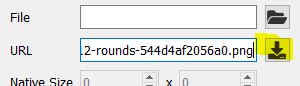



Comments
Post a Comment